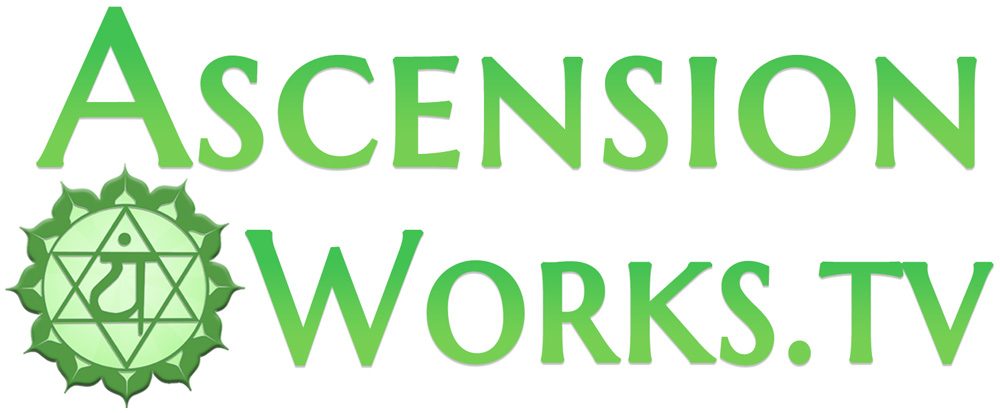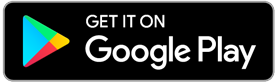Ways to watch
your favourite
shows on TV
Enjoy new ways to watch all of
our on demand videos!
Ascension Works TV now supports viewing on your TV through Google Chromecast, Apple AirPlay, Roku, and other devices. See details below!
*Full featured FireTV channel to be released soon as well (Details below).
Watch on Roku

Just Search for “Ascension Works” In Roku to add our Channel!
Or use this link to install our Roku Channel
Roku also Supports “AirPlay”:
AirPlay MacOS: Use the Safari web browser and click the AirPlay icon in the bottom right of any video player on AscensionWorks.TV
AirPlay iOS (iPhone + iPad): Use the Ascension Works TV app or any web browser to access AscensionWorks.TV & click the AirPlay icon in the bottom right of any video player.
Watch on Chromecast
/ Google TV

Devices that support casting to Chromecast
Windows, Android, & MacOS: Use Google Chrome & click the chromecast icon in the bottom right of any video player on AscensionWorks.TV. (Note: AWTV App support coming soon, use Chrome for now.)
iOS (iPhone + iPad): Search for “chromecast” in the App Store, and download an app like “Chromecaster” and then use the web browser within that app to log in to AscensionWorks.TV and open any video, then use the cast feature of the Chromecast enabled app.
Watch on Apple TV

Devices that support Airplay to Apple TV
MacOS: Use the Safari web browser and click the AirPlay icon in the bottom right of any video player on AscensionWorks.TV
iOS (iPhone + iPad): Use the Ascension Works TV app or any web browser to access AscensionWorks.TV and click the AirPlay icon in the bottom right of any video player.
Gain access to TV Casting plus access livestreams and our complete video library from $7 per month!
Watch on Fire TV
(Amazon devices)

We are currently working on a full featured Fire TV App (Expected launch: Nov, 2024). In the mean time, you can watch any of our videos by using the “Silk” Web Browser (the official web browser channel which which says “Internet” on the app image) which allows you to visit the Ascensionworks.tv website directly on your FireTV. Alternatively, contact us if you would like access to the functional beta FireTV channel in development.
Watch on Xbox

1. Use a web browser app like Microsoft Edge to access AscensionWorks.TV and watch videos normally.
2. Install an app that enables Google Cast or AirPlay support support like AirServer or AirReceiver. Then, follow the directions of the app and cast using either AirPlay through the iOS (iPhone + iPad) Ascension Works TV app or Safari on MacOS, or through using Google Chrome (on Windows or Android) to cast using the AscensionWorks.TV website and tapping the Chromecast icon in the lower right of the video player.