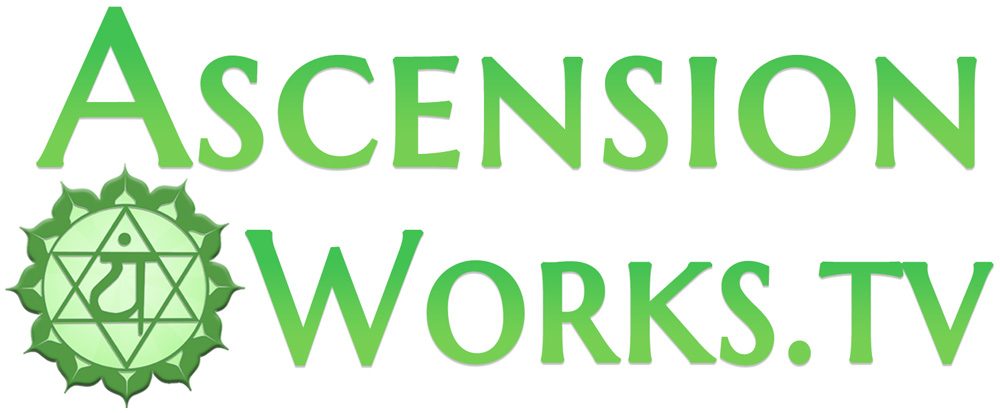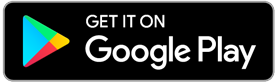Getting Started with Podcasting on AWTV
You can now post unlimited Video or Audio podcast episodes to your account on AWTV and have all the major podcasting services and platforms automatically synchronize your episodes with their database so that people searching using those platforms can find your episodes there as well. Follow these steps to begin:
1. Purchase a Collaborator Plan – whether or not you already have an account, podcasting features will be created under the email address you purchase with.
2. Fill out the Start a Podcast form or if you already have a podcast hosted elsewhere, use the Import Podcast form (RSS feed URL required for importing).
3. You can start adding episodes as soon as the form is submitted. Go to “My Episodes” in the main menu, click on your Podcast image/title to go to the main podcast screen. From there, you can click “Upload New Audio” or “Upload New Video” to get your first episode uploaded and published.
4. (Optional) Get started integrating with external podcasting platforms. Once you receive the email “Your Podcast is Fully Published” from our team, copy the “RSS feed” URL contained in the email for use with step 5. The “Podcast RSS” URL will also be found at the bottom of your main podcast page.
5. (Optional) Set up automatic importing of your podcast content to any Podcasting services (adding to more external sites is always free!) by pasting in the URL copied in step 3 to each of these sites, which offer guidance on submitting the RSS feed:
-
- Amazon / Audible – https://podcasters.amazon.com/submit-rss
- Spotify: https://podcasters.spotify.com/
- Apple: https://podcastsconnect.apple.com/
- Google Podcasts: https://podcastsmanager.google.com
- Pandora: https://www.ampplaybook.com/podcasts
Watch this 6 minute video for more help with this step.
6. (Optional) Link back to those services within AWTV. Once the services from Step 5 approve your Podcast, gather the URLs for your podcast listing existing on each of those platforms. Back in the Ascension Works TV website, go to “My Episodes” in the main menu, click on your Podcast image/title to go to the main podcast screen again. Click to “Edit Podcast” and enter the URLs from step 5 into the corresponding form fields. You can also update details anytime here which will be automatically synchronized to the above platforms in #5.
7. Continue to publish episodes anytime and they will automatically show up on the above platforms and on Ascension Works TV!
If you have any questions or issues, feel free to contact us anytime.